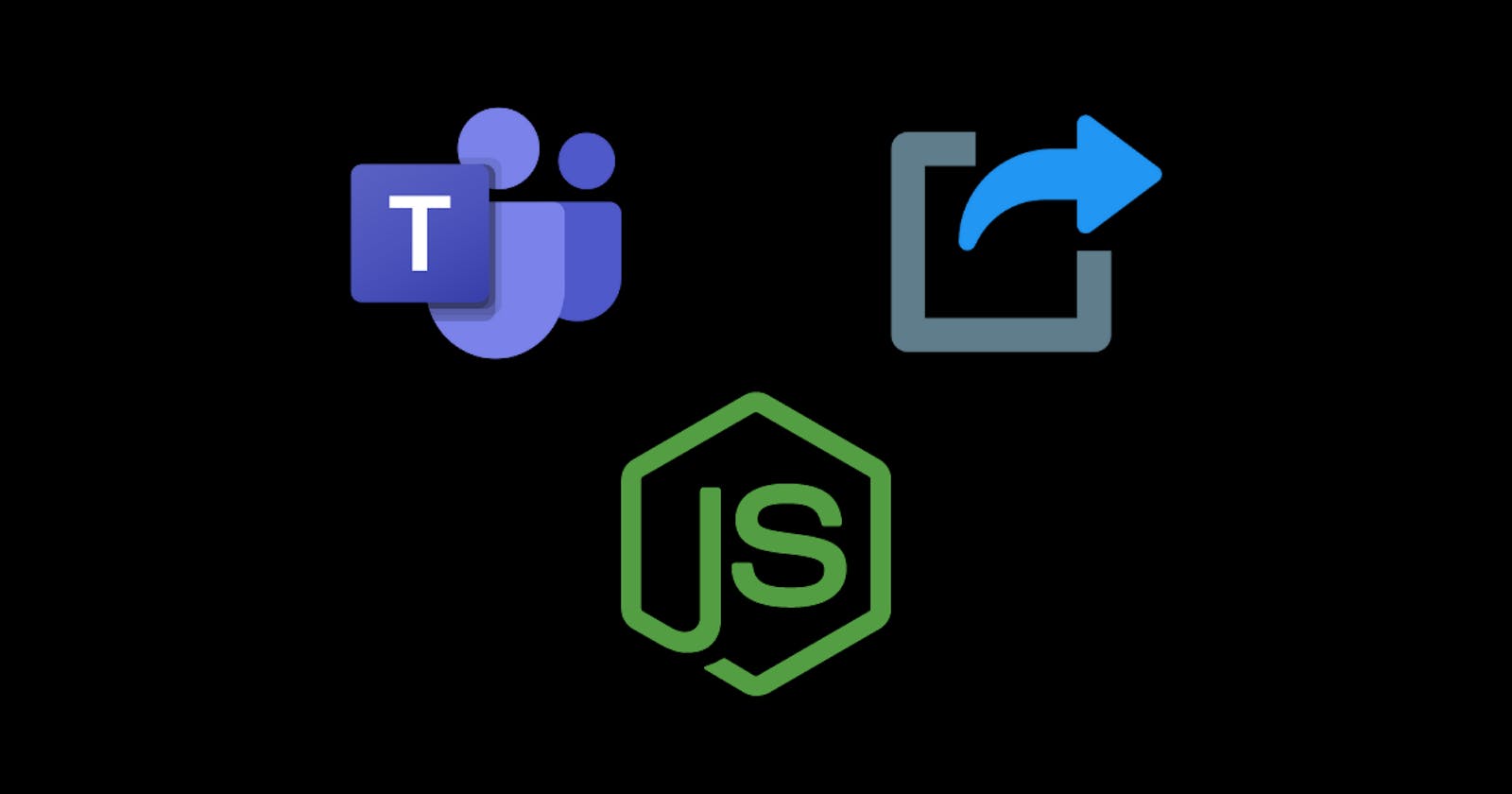There are several ways to export a Teams conversation. You can take screenshots or copy and paste, but there's a much more efficient way. This article shows you how to use teams-chat-backup, a free tool hosted on GitHub by edgraaff.
Prerequisites
You must have NodeJS installed. If you don't, you can install it from here.
Get started
Clone the GitHub repository hosted here.
Navigate to the root of the repository and install the dependencies.
npm install
Contrats! You're ready to download to run the tool. 🎉
Download a conversation
Run the tool.
npm run start
Find the chat Id
You'll be asked to enter the chat Id. This is the identifier of the conversation.
To find the chat Id, go to https://teams.microsoft.com and find the conversation you'd like to export.
Copy the chat Id from the URL. It will look like one of the following two lines.
19:\<uuid of one user>-<uuid of other user>@unq.gbl.spaces
19:<string>@thread.v2
Find the auth token
The next thing you'll be asked for is the auth token (JWT).
Go to https://developer.microsoft.com/en-us/graph/graph-explorer and login.
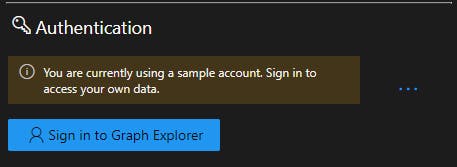
After logging in, click the bread crumbs next to your name and choose Select Permissions
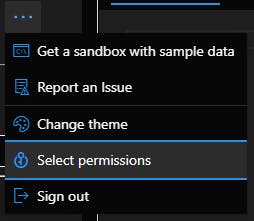
Search for Chat.Read and check the box next to it.
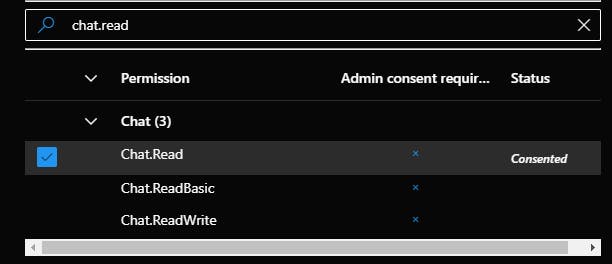
Click the Consent button at the bottom.
Close the permissions window and click on Access token.
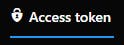
This is the auth token you need.
Give the export a name
Give the export any name you'd like.
View the result
To open the result, open the index.html located inside /out/export-name in a web browser.